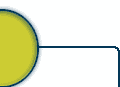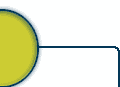*** Strpix version 3.4 Revision 1. ****
9-Jun-2001, Tegucigalpa, Honduras, Central America.
By Turbo Pascal. Cyber_pascal@yahoo.com
Strpix3 is a program that let you do some editing to the Tomb Raider WAD files
used in the Oficial level editor.
Install
--------
Just put Strpix3.exe and solid.bmp in a folder. also you will need the dlls
Opengl32.dll and Glu32.dll in your windows\system folder, normaly these are
already included in all Windows version.
Strpix3 is designed to run in 800x600 16 bit color using normal font size.
If you have problem running this program, look at the "Strpix3 and
some video Cards" section.
A.- New strpix3 Layout.
------------------------
Strpix3 screen sections are:
- To the left you see the <Textures windows>, where you see the whole
textures used in the WAd, the textures are gruped in "Pages", each page is
526x256 pixels size.
You select each page using the "page combobox" at below the texture window.
- Below the texture window you found the <Texture table section>, where you see
the list of textures pieces defined in the WAd, you can select from the list each texture
defined, Strpix3 will show you the page and will enclose the texture piece in
the texture window. The actual texture piece selected in the texture list is
called "The current texture".
- To the right in the screen you will see the "Objects Window", where you can
see the objects included in the WAD.
Objects in Wad that Move in game normaly are broked in severals pieces, so you
only will see Lara's legs, Lara's arms, Lara's head, etc.
Static object (chairs, tables, pilars, statues etc) normaly are just one object.
You select the object to show in the object window using the combo box control below
the object window. The actual object that is show is called "The Current object".
You can see the object in wireframe mode, solid mode, and textured mode. use
the <Render Mode> control for select the mode that you want to use.
In Wireframe/Solid Mode you will see that each object is divided is severals
pieces called "Faces". Some faces are Rectangular and some are Triangular.
B.- Keys Used in the Strpix3.
------------------------------
After selecting the current object you can use the fallow key combinations:
- <Right Mouse buton>, Press and Hold this key while moving the mouse in the
object window for rotate the current object.
- <Shift> + <Right Mouse buton>, Press and Hold this key while moving the mouse in the
object window for PAN the current object.
- <CTRL> + <Right Mouse buton>, Press and Hold this key while moving the mouse in the
object window for ZOOM In/Out the current object.
- <Click>, Do a normal click over a object's face for apply the "current Texture"
selected over this face.
- <CTRL> + <Click>, Press this key over a object's face for get the texture from this
face and make it the "current Texture".
- <Shift> + <Click>, Press this key over a object's face for FLIP the texture on in.
- <ALT> + <Click>, Press this key over a object's face for ROTATE the texture on in.
- <ALT> + <CTRL> + <click>, Press this key over a triangular face for rotate betwent
triangle kinds availibles, (See DXF section).
D.- Previus Strpix2 feature:
-----------------------------
Old strpix just let you extract the whole textures used in Wad and save it in
windows Bitmap file format, then you open and edit the bitmap in your favorite
Paint program. Then you import back your edited bitmap to the wad.
You can still doing that in strpix3:
1.- Select from menu "File", "Open" and open a WAd file.
2.- Select from menu "Textures", "Export to Bitmap", and save the whole textures.
3.- After editing the bitmap, select from menu "Textures", "Import from Bitmap",
and open your edited bitmap.
E.- New Strpix3's Extract Texture feature.
-------------------------------------------
In strpix2 was very dificult to find up what texture pieces are used for
every object. Now in strpix3 extracting the texture pieces for each object
is so ease.
1.- Select the object that you want in the object window.
2.- Do ctrl + click over a object's face for get the texture
3.- click the Buton <Export> below the texture table to save JUST the
current texture in Bitmap file. Now edit the texture piece in your
favorite Paint program.
4.- Now, press the buton <Import> for put back and replace the current
texture for the new edited texture.
F.- Re-texturing the Objects.
------------------------------
The main Problem with the two methods above, is that all objects that
share the same texture piece that you export/import will be affected for your
change.
So, if you re-edit the texture piece used in Lara's legs for example, also some
other Laras'body part will be affected, like arms or her face.
The solution is simple, you only need to re-apply a different texture map in the
legs and arms.
1.- Click Over a texture in the texture window for select that texture in
the current texture.
2.- Now select the object that you want to re-texture and click on each face
for apply the current texture. Remember that you can flip and rotate the texture.
Texture attrib:
Below the current texture picture, you found the texture attrib combobox,
there are availibles 3 attribs:
- Opaque: These are normal textures, the texture will cover the face.
- Semi-Transparent: The texture will be semi-transparent, you will see through
the face, like a glass material.
- Transparent : All pixels in the texture with especial color will be transparent.
Each time that you click a face for apply a texture, will have also the current
select texture attrib.
Any texture can be semi-transparent, but only especial textures can be
transparent, current strpix3 version DOES NOT ALLOWED YOU to import new
custom transparent textures, you will have to wait for next updated strpix3.
When you use <ctrl> + <click> for get the texture from face, you will also
get the attrib for the texture in that face.
H.- Exporting/Importing Objects to CAD programs.
-------------------------------------------------
Strpix3 let you export the current object to a CAD program for be edited, and
then import back the object to the WAD.
Editing a 3d object (a Model) is not a ease task, a good CAD program is very
espensive, and definitly you must learn how to use it. If you are a casual
user and you never before use a CAD program, then you should skip this section
and forget to try to change a object look until you get a CAD program and
you learn how to use it. Please read the next DXF file format section so you
can know wich kind CAD program you need.
DXF file format.
----------------
DXF file format was invented for autodesk and severals CAD program support it.
This file can be huge, but it is just a TXT file, so when it is zipped
it is high rate compressed.
Because this file is a TXT file, it is ease to read/write but unfortunatily
you CAN'T store the texture bitmaps on in, so you can't open the model in your
CAD program full textured.
In DXF file all Model's faces can be stored in the file using a two methods:
- 3DFACE ENTITIES, where all faces are individual defined using 4 vertex data.
and if the face is triangular, then the 4th vertex is equal to the 3th vertex.
- VERTEX LIST, where all faces are defined using a continue vertex list data.
Strpix3 CAN ONLY READ DXF files using the "3Dface entities" method, so be
sure to use a CAD program that write DXF this way.
The CAD programs that i know that write compatible DXF are: AUTOCAD 13 and
above, Rhinoceros, Lightwave, Caligiary TRue space, Metasoquiola.
3Dstudio Max seems that does'nt write 3dface entities DXFs, so it can't be
used with strpix3, sorry about that.
Textures in Strpix3's DXFs
---------------------------
In allmost all CAD program, the faces can be assigned to groups called
"Layers", then you assing some properties to the Layer like color,
line type, etc. then all faces assigned to this layer will have this
properties too.
Strpix3 will store the texture info using the layer name, this mean that
will build a layer for each different texture info used in the
model, then the faces with the same texture info will belong to the same
Layer.
The layers names are built in this way:
* Textur_xxxx_y_z For normal (not fliped) textures.
* Fliped_xxxx_y_z For fliped textures.
- xxxx = Mean the texture number (padded with "0") used in the faces, like
0025, 0364, 1341, etc.
- y = Mean the type face for the texture map used, this is used for the
engine to know how apply the texture in the face.
the availibles types are:
0 = Rectangular (4 side) face.
1 = Triangular face type 1.
ÚÄÄÄÄ
³
2 = Triangular face type 2.
³
ÄÄÄÄÙ
3 = Triangular face type 3.
³
ÀÄÄÄ
4 = Triangular face type 4.
ÄÄÄÄ¿
³
In strpix3 you can use the keys <CTRL> + <ALT> + <click> over a triangular
face for rotate between the availibles triangular types (1-4). You need to do
that if the texture in your custom triangular face is not mapped correctly.
- z = Mean the texture attrib type used in the face:
0 = Opaque.
1 = Semi-transparent.
2 = Transparent.
When you are building custom models in your CAD program, you must use
layers names like: Textur_0243_0_0, Textur_0025_1_0, Textur_1243_0_1 etc.
Object Dimensions
------------------
If you are going to build new objects, ask your self "How i will know how big
my object will be in the Tomb Raider Game?"
Thast's right, how you know if your door is too big or too short?.
I don't know what units are used in Tomb Raider game, (feets, meters, yards?)
i only know that each tile square used in the level editor is 10.24 x 10.24 units.
A clasic pushable box 's dimension is 10.24x10.24x10.24 units, Lara's tall is about
10.24. so use that size for reference when you are building your objects.
Tomb Raider objects'limits
---------------------------
You can't build a whole House with your CAD program and put it in the
WAD's object list, there are SOME CAPACICY LIMITS for the objetcs.
Each objects is built using severals vertices (The points used for define
each faces), some faces share the same vertice, so strpix3 will build automaticly
this vertex table.
I found that about 255 is the limit for the maximum amount vertices that
can be used in each object, i don't know if there is limit for the amount
faces that can be used.
Strpix3 will show you at the status bar the amount vertices and the amount
faces used for the current object. If after importing a object from your CAD
program the amount vertices is more that 255 then the GAME WILL CRASH when
you try to play it.
-Export/Import DXF
-------------------
1.- Select the Object in strpix3,
2.- Select from menu "File", "Export DXF" for export the current object.
3.- Open, edit and save the DXF in your CAD program.
4.- Select from menu "File", "Import DXF" for Import back the model.
You can use this option too for put the object to another object, for example
you can select a Baddy's head, export the head to a DXF, then select the
Lara's head object and import the Baddy's head.
- Building New Objects.
-----------------------
If you are going to Build new objects do this:
1.- In your CAD program, define at least one Layer named
Texture_xxxx_y_z (Texture_0250_0_0 for example).
2.- Build the object using that Layer.
3.- Make sure your object is center at 0,0 position and the UP/Down position
for your object MUST START at 0.
4.- Be care about the size for your model, remember use the 10.24 unit for reference.
5.- Be sure to save DXf using 3dface method.
6.- If your Object use more that 250 vertex, then the game will crash if you
use this object.
Problems Importing DXF to strpix3.
-----------------------------------
Like you can see, YOU CAN'T IMPORT ANY DXF to the Wad using strpix3, there
are some rules, like layers names, vertex limits, dimensions, etc.
This are the most common problem that you can have:
- "Defa" is not a valid integer value
--------------------------------------
Your Dxf file include on in a Layer with name "default".
Open your DXF file in your CAd program and rename the layer with names
like Textur_0134_0_0.
- "xxx" is not a valid integer value
-------------------------------------
Seems that strpix3 expect the vertex using a "." (dot) for decimals
values, like 14.32 or 23.14 etc. Happen that in some countries the
regional setting in the Windows OS is selected the "," (coma) so when
you build the DXF in your CAD program, all values are like 23,32 or 16,10 etc.
Select control panel, regional setting, and change the decimal simbol to dot,
Then use your CAD program, open you model and build the DXF again.
- After using the import option in DXf, there is not object imported!
----------------------------------------------------------------------
If you don't get any error message, but there is not a object imported, just
the back screen, the your DXF is built using VERTEX LIST instead 3DFACE method.
Open your CAD program, and when export the DXF be sure to select the 3DFACE method.
3D Studio Max program will not build compatible DXFs.
- All go well, but the game crash when you play the level
----------------------------------------------------------
You imported to the WAD a object with more that 250 vertices on in.
look at the status bar about the info for your model, about 250 vertices is
the limit for each object.
Open your CAD program and reduce your polygons in your model.
Strpix3 and Custom WADs
------------------------
I have not tested Strpix3 in custom WAds built with Trwest, tr2wad,
Wadmerger etc.
When i hacked the WAd file format (from Original CD) i found that sometimes
after a mesh there is needed a padd two bytes (word), so strpix3 read/write
expecting this padded word, so if custom wads are not built in this way, then
maybe strpix3 will crash or will corrupt the file.
If you are having troubles using strpix3 in custom Wads then i suggest you
to build/retexture your objects in the originals wads, and then extract the
objects using those custom wad makers.
PIX file format.
-----------------
The best way to make your work availible for public is posting the whole WAD,
however the WAD's size can be a problem.
Another alternative is using a propetary file format used for Strpix called
PIX files.
The PIX file store for all objects just the faces and the texture number used,
the size for the PIX is some lower because there is not included the
current texture data, animations and some other infos included in the whole WAD.
If you edit a WAD file just using the originals textures on in, then you only
need to post the PIX file and tell to the people to wich WAD apply this PIx file.
If you Edited the Textures using your paint program, then you will need to extract
the whole textures using from menu the option "Textures", "Export to bitmap"
and then convert the bitmap to JPG file format (the size will be lower).
Then post both the JPG and the PIX file and tell to the people to wich WAD
use them.
I.- Strpix3 and some Video Cards
---------------------------------
Writing realtime 3d Programs are not a ease task, there are mainly two ways,
the Microsoft Way using Direct3d API, and the SGI way using Opengl API.
I choose Opengl way because it is ease to learn, it took me just few days to
learn how setup and draw some 3d primitives, there are lot of good docs about
Opengl subject, also the Opengl's API is so powerfull!!.
The bad news is that Video Cards vendors preffer support Microsoft's Direct3d
so there is a lot problem with Opengl in some Video Cards.
I have S3 chip based video Card at my home in a old Pentium 150mhz with 16mb Ram,
and strpix3 run fast on in, but there are some video Cards that can't run
Strpix3, (like some Voodoo and ATI cards). for the moment, there is nothing that
i can't do for fix this problem until i get my hand in a voodoo or ATI card.
If you are having problem running Strpix3 then you can try:
- Update your Video Cards Drivers.
- Dissable all features in your video card setup program.
- Use the GLdirect program from SCitech. (free download 30 days trial period).
J.- Thanks...
--------------
1.- I want to thanks to Toby Gard and Paul Douglas for inventing the wonderful
Lara Croft. Also to the people at EIDOS & Core for keeping Lara alive all
this time.
2.- Philp Campbell, for building severals great levels this past years, i spend
whole nigths playing your levels.
3.- To JhonyBoy for share with me his info about WAD file format, thanks a lot Jhon.
4.- To the Poeple at Eidos's forum for keeping me interested in this project, and especialy
to ROBBASE.
5.- Most at all to my Wonderfull friends at JHN's forum, Bart, Kev, Quad, Biker...
See you in next updated.
Turbo Pascal
9-Jun-2001. |